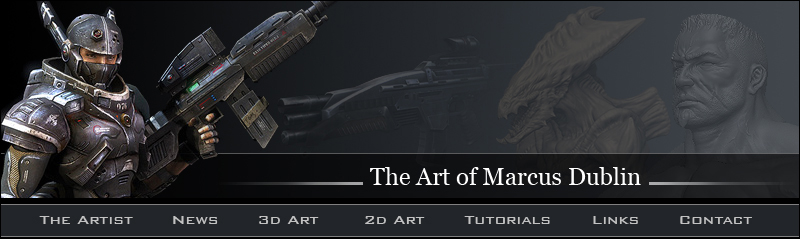
Paragalis / Retopology / Optimizing the model:
The Final Results:
At this point I go over the mesh one more time, tweaking it here and there making any and all necessary adjustments. You can see from the images below how the low poly mesh matches up with the mid level poly mesh. Once I’m done with my tweaks I'll weld all of the vertices and move onto the next step, which would be the UV’s.
Step Ten: Creating the UV's
Now that my models completed and I can move onto creating the UV’s. Of course before I start cutting the mesh up, it’s important for me to identify what’s going to be mirrored and what’s going to be unique. This is an important step since the final texture is going to be 1024x1024 in size, so every pixel counts! You can see from the image below how I broke down the parts of the mesh that have unique space and the parts that don’t. For the most part this creature is mostly symmetrical and so I treated the UV’s as such with the exception of the top part of its head, hump back, inside tongue and poisonous barb. The reason I left those areas unique is so that I can add some interesting details within the texture work to break up the symmetry. When it comes to symmetrical creatures I try to have the areas you can’t view at the same time mirrored, and the areas you can view at the same time unique.
Now the last thing I want to touch on was the way in which I handled the UV chunks and mesh itself. When applying UV’s like this I usually delete the parts of the mesh that will be mirrored, and then I go ahead and work on the UV’s until it’s finished. Once the UV’s are done I select the parts of the mesh that are mirrored and clone that side of the mesh over to the other side. I then weld my vertices back into place when this is completed. I find this workflow to be much easier than doing UV's for the whole mesh; it’s much more efficient and saves on my personal production time. With UV’s completed it’s time for me to arrange the UV chunks into the 0 to 1 UV space. I like to think of this step as one big jigsaw puzzle. Overall it’s always good to try and make use of every pixel and leave as little negative space as possible. You can see the final UV’s from the image below.
This is a “crucial” step in the creation process and should be handled with the utmost care. Most problems with texture clarity, and normal map bakes can be traced directly back to the UV phase and is usually the culprit for many weird texture situations! Below is a short list of things to maintain when working with UV’s.
1. Always go for at least 95% distortion free textures. Having lots of distortion will result in blurry textures and bad normal map bakes.
2. Try and keep your UV chunks as vertical and horizontal as possible. This makes texturing / painting them easier, not to mention that it keeps your pixels aligned.
3. Make sure to maximize your UV space, keep the negative “black” areas to a minimum.
4. Keep the seams in places not easily seen by the viewer. Places like inner thighs, under arms, back of the neck, underbelly, etc. are good places to have seems.
5. Always try and add creative mirroring when possible to maximize your pixel resolution. Areas like hands, feet, neck, tail, wings, etc. are perfect candidates for this.
6. Always try and use large UV chunks and refrain from breaking your mesh up into lots of small pieces. This just creates more seems which will create more headaches!
7. Always apply a generous amount of pixel ratio to the places most seen by the viewer. For example the bottom of the creature's feet didn’t receive the same pixel density, as its head or any other places of interest.
Step Eleven: Baking out Normal and Light maps
With the UV’s in place it’s time to get to one of the most important steps of the creation process, and that’s generating the normal and light maps. Now before I proceed with the workflow I want to highlight the fact that I’m running a PC with Windows XP64, 8gb of ram, Geforce 8800 GT 1gig, and a dual core 2.40ghz processor. The only reason that I’m highlighting this is due to the mesh sizes that I’m going to import into 3ds max. Currently I can comfortably import a model that’s roughly 5 million triangles in 3ds max 8 and around 6 million in 3ds max 9 without max crashing. In any event I would encourage you to do a few benchmark tests to see what you can work with on your own system. So, it’s time for the actual work flow.
Normal Map Generation
1. The first thing that I did was select the model UV's and offset all of the mirrored UV chunks. I used "Chugnuts UV Tools" for this action and I highly recommend it to anyone using 3dsmax.
3. After that I proceed to import my high poly mesh, you can see the settings that I use from the image below.
4. My step next was to make sure both the low-poly mesh and high poly overlap properly.
5. The next thing I did was hit "0" on the keyboard to bring up the "Render to Texture" dialog box.



2. The next thing I did was hit "O" on the keyboard, this ensures that when I rotate the models all I can see is a bounding box. This is crucial since moving a dense mesh around your viewport can really slow down your system.




6. Once the dialog box came up I went ahead and adjusted some of the settings. For Instance I made sure that “Projection Mapping” was enabled, and it was using channel 1 for both the object and sub objects. I also made sure “Global Super Sampler” was enabled. By the way I use “Max 2.5 Star”. Lastly, I choose a desired file location that was different than the default (C:\Program files\Autodesk\3dsMax#\images).

7. With the initial settings in place, I moved on to adding the elements necessary for the baking. I hit the “add” button underneath the “Output” rollout and selected “NormalsMap” from the available elements list. Once I did that I picked “Diffuse Color” from the target map slot. The next and last thing I did was select the texture map size that I wanted for the bake, in this case I picked 2048x2048.

I
I
I
I
I
I
I
I
I
I